Roborock Points
 How to earn Roborock Points
How to earn Roborock Points
 How to earn Roborock Points
How to earn Roborock Points
- 1、New users: 100 points (Newly registered accounts only)
- 2、Sign in /per week : 1 point (Once per week)
- Message our official RR_Deal account for more details( All rights of explaination are reserved by Roborock)
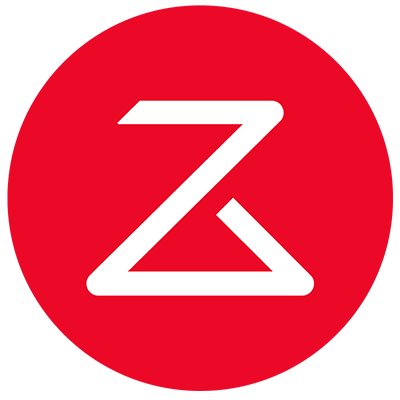



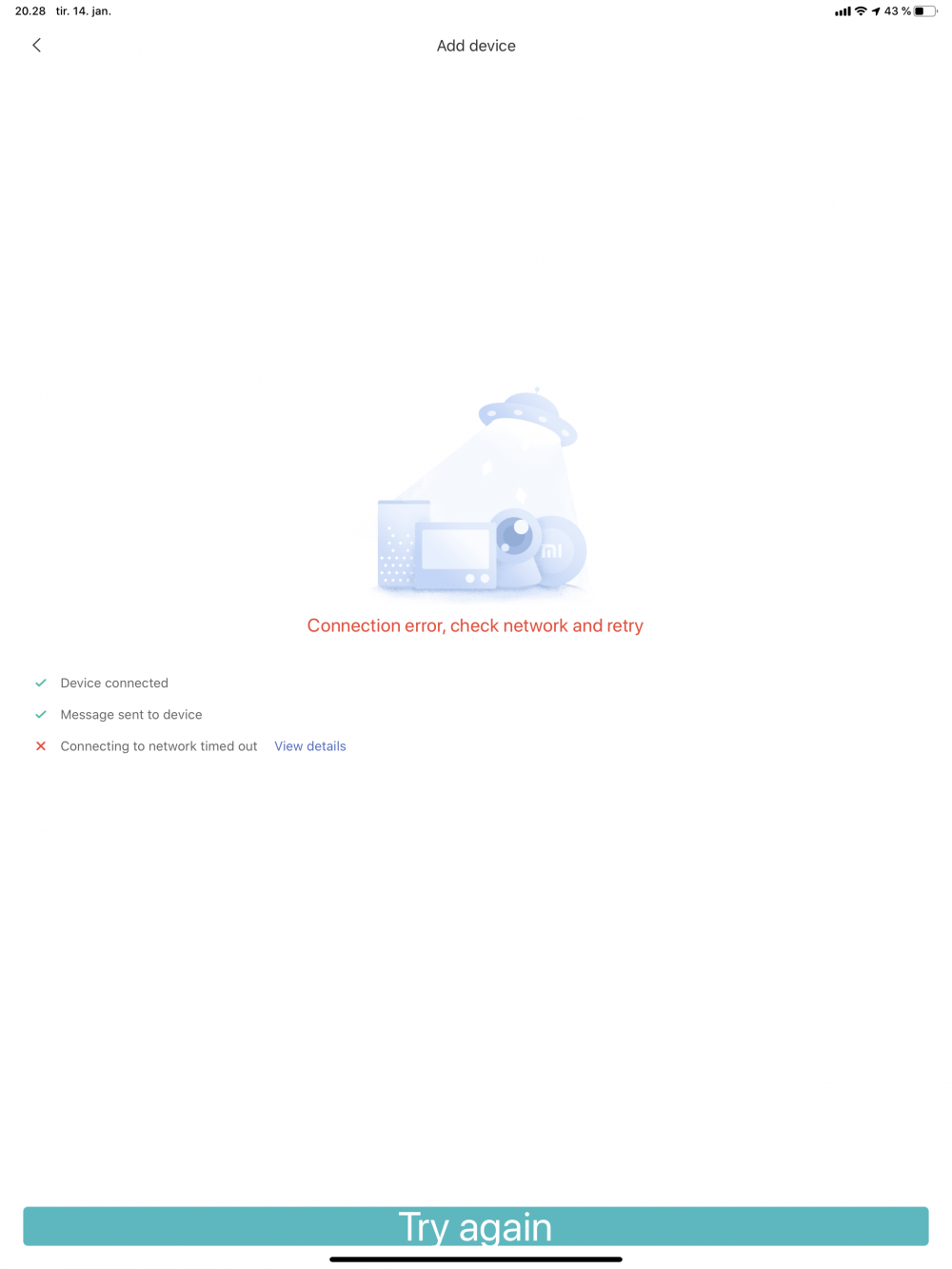
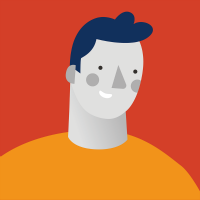
This happened a few weeks ago, you can try connecting to the Singapore server until it's fixed.
I followed up on the last ticket I put in as well. Should be resolved soon.... Ish.
It is suggested to use your phone to connect as tablet may be incompatible with the app.
You could check steps in details with attached app connect instruction file to ensure your steps are correct first.
You need to notice our devices could not connect to 5G HZ wifi. If your set-up steps are correct but still not work, try methods below:
1. Make sure the password of your wifi you input is correct.
2. Don't use android tablet, iPad, iPhone 5, iPhone 5C to connect robot to wifi as they may be incompatible with app.
3. Enable location permission like attached picture 2. If location is enabled and your phone is iphone, reboot your phone and try again.
4. Make sure you select your current region on Mi Home setting instead of China mainland. See attached picture "region"
5. Make sure you select the right model when setting wifi. See attached picture which one model you need select.
6. Pay much attention to the step where let you select wifi. See attached picture "select your home wifi".
7.The failure message on app may be fake. If wifi indicator of robot becomes solid from blinking, robot is already connected to wifi successfully. Kill the Mi Home and open it again to see if robot is on device list.
8. If your wifi name or password contains special characters like !@#$, we suggest you log in router and go to the wifi setting to change it without them to have a try.
9. The robot doesn't support WEP encryption mode. If your wifi is WEP, change it to WPA or WPA2.